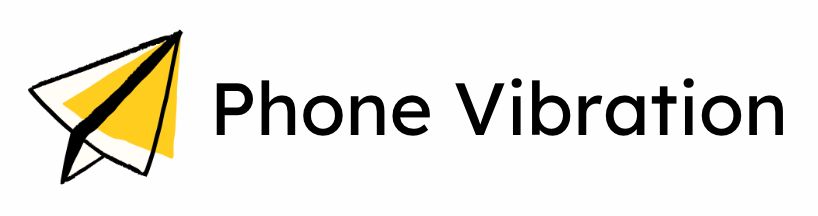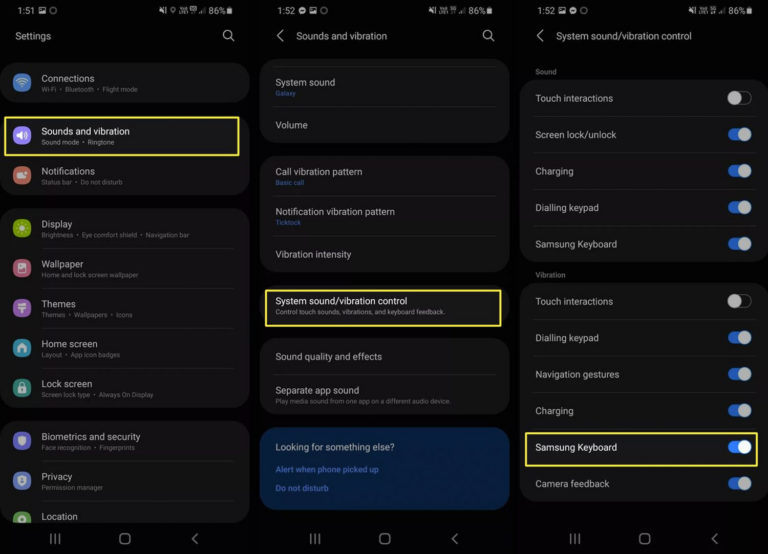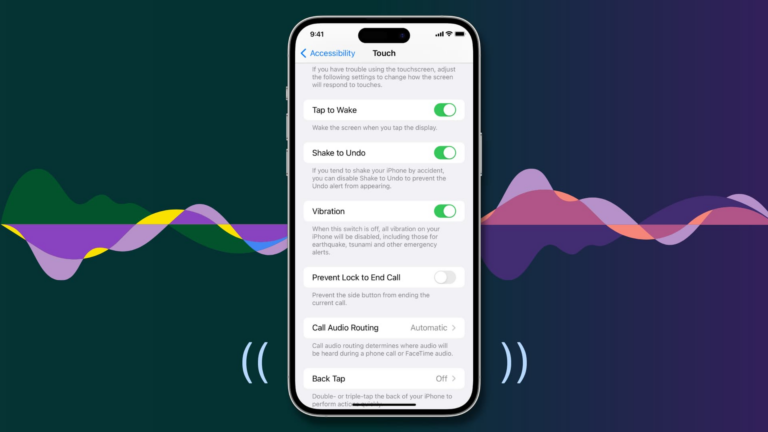⚡ Best Phone Vibration
Vibrate My Phone For 5 Minutes
Simply press the button, and your phone will vibrate instantly For 5 Minutes
Phone vibration are a crucial feature in modern smartphones, allowing users to receive notifications discreetly. This functionality is particularly important in environments where sound alerts may be disruptive, such as meetings, theaters, or quiet public spaces.
The mechanism behind phone vibrations involves a small motor inside the device that spins an off-center weight. When activated, this motor creates a rapid back-and-forth motion that translates into the vibrations felt by the user.
The ability to vibrate not only serves as a notification method but also enhances user interaction with the device, providing tactile feedback during various tasks.
Whether you want to ensure you don’t miss an important call or notification while in a quiet environment or need a gentle nudge to remind you of something, knowing how to activate vibration for a set period can enhance your mobile experience.
This article will guide you through the steps to vibrate your phone for five minutes on both Android and iOS devices, ensuring you can customize your notifications effectively.
Make Your Phone Vibrate Continuously
There are several ways to make your phone vibrate continuously for specific tasks or relaxation purposes. You can use built-in features like the timer, explore dedicated vibration apps, or adjust settings to enable sustained vibration.
These methods are simple and effective for achieving uninterrupted vibration.
1. For iPhone
- Open Settings.
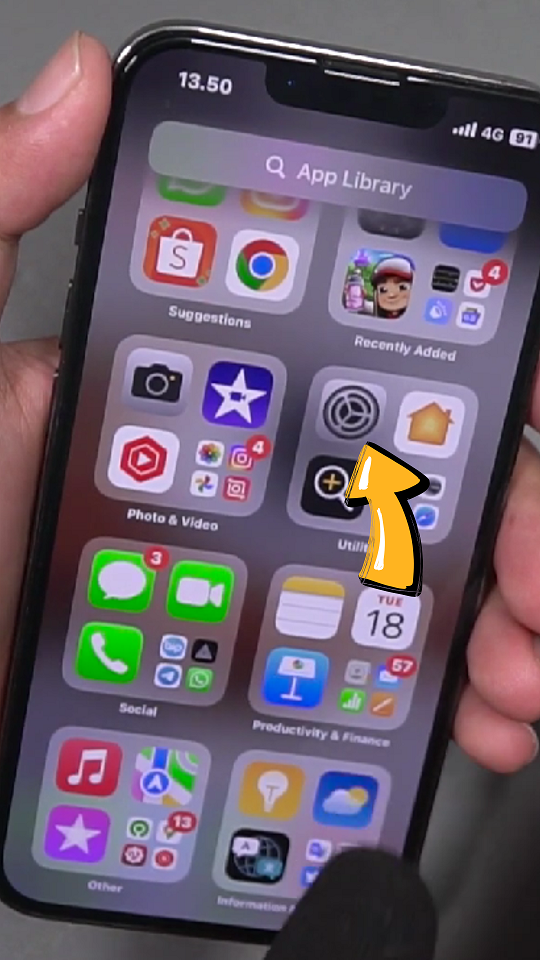
2. Navigate to Sounds & Haptics.
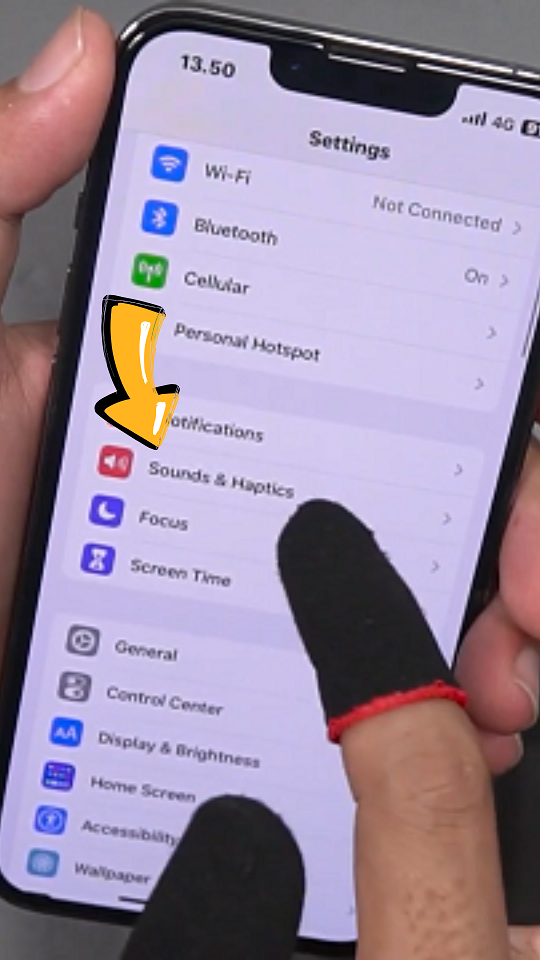
3. Tap on Ringtone or Haptic.

4. Scroll down to the Vibration section and select Create New Vibration.
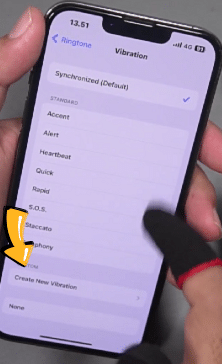
5. Press and hold on the screen to create a continuous vibration pattern.
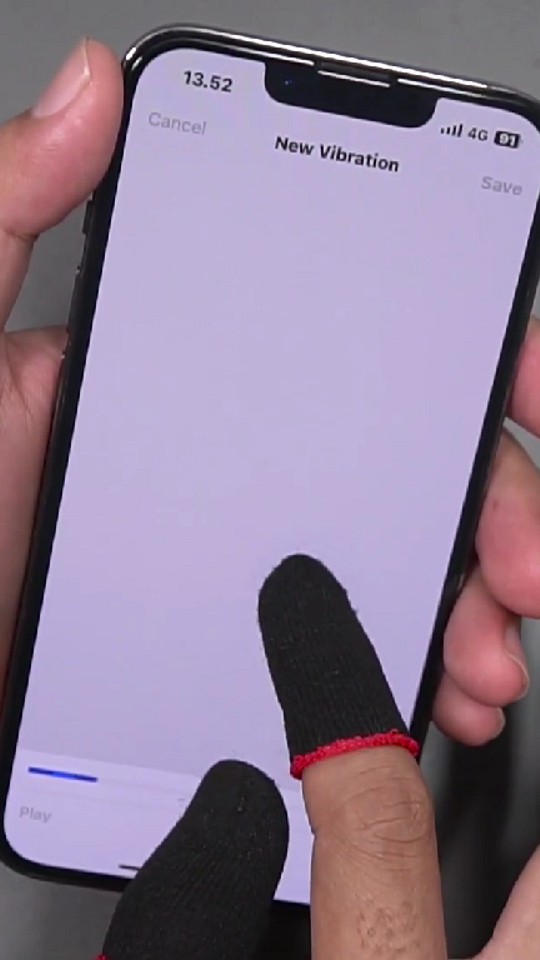
6. Tap Stop when done, then tap Save and name your vibration.
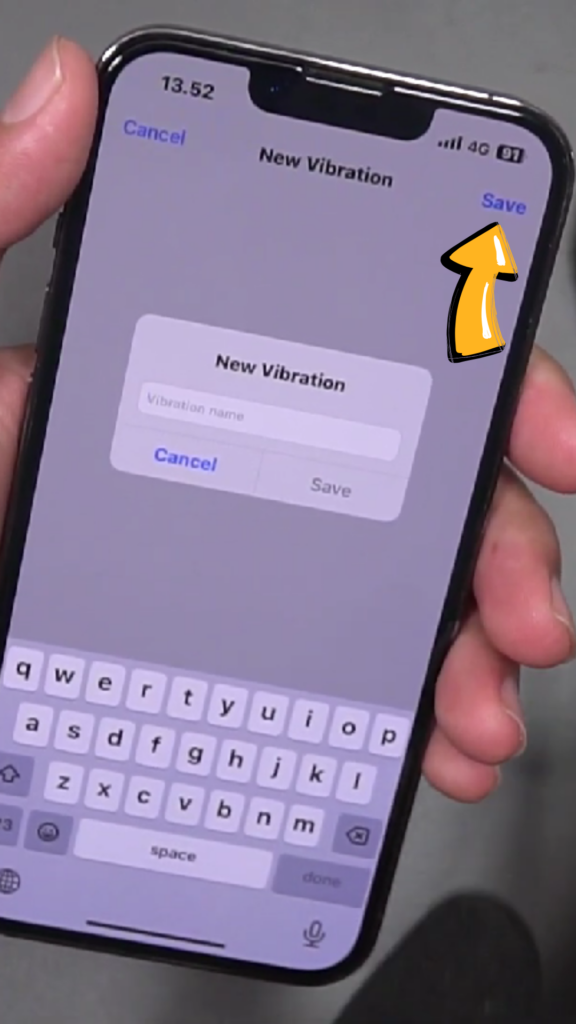
Select your newly created vibration pattern for notifications or alerts as needed.
2. For Samsung
- Open Settings:
- Access the Settings app on your Samsung device.
- Go to Sounds and Vibration:
- Tap on Sounds and vibration.
- Adjust Vibration Settings:
- Select Vibration intensity and set it to your desired level (Low, Medium, High).
- Ensure that Vibrate while ringing is enabled.
- Create a Custom Vibration (if available):
- Go to Vibration pattern, then select Create or choose from existing patterns.
- Adjust the duration and intensity according to your preference.
3. For Android
- Open Settings
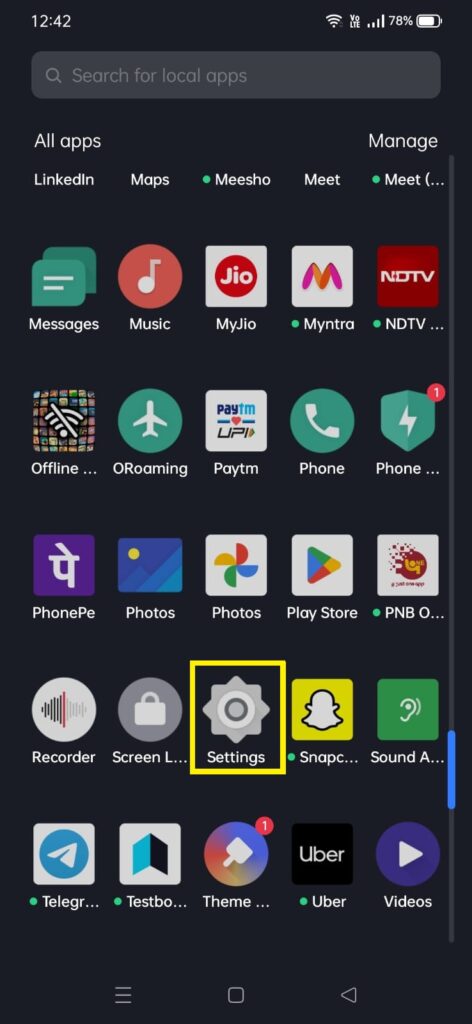
2. Navigate to Sound & Vibration
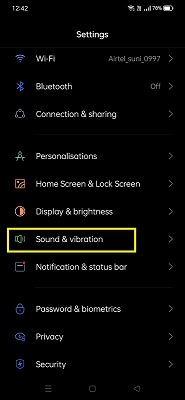
3. Enable Vibration Mode:
- Set the alert type to vibrate by selecting the appropriate option.
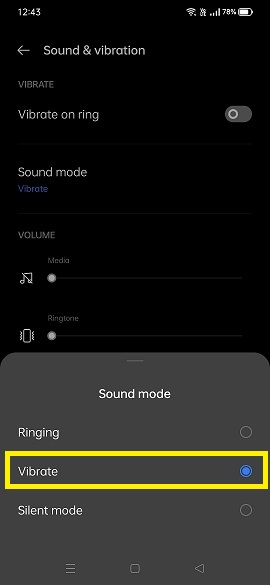
4. Adjust Vibration Intensity (if available):
- Look for options like Vibration intensity, where you can set Low, Medium, or High.
5. Use a Third-Party App for Continuous Vibration (optional):
- Download apps from the Play Store that allow you to control continuous vibration settings.
Alternative Methods
- Using alarm with vibration: Set an alarm with vibration settings instead of using a timer.
- Custom vibration patterns: Create personalized patterns through settings or apps for unique alerts.
- Third-party automation apps: Utilize automation tools like Tasker or IFTTT to create custom vibration scenarios based on specific triggers.
- Browser-based vibration tools: Some web applications can trigger vibrations through web APIs on supported devices.
Troubleshooting Steps :
When you’re trying to make your phone vibrate continuously for 5 minutes and it’s not working as expected, there could be several reasons for this issue.
To help you resolve the problem, we’ve compiled some troubleshooting steps you can follow to get your device vibrating properly. Let’s go over the potential causes and solutions:
1. Check Vibration Settings:
Ensure that vibration is enabled in your device’s settings. On iPhone, go to Settings > Sounds & Haptics, and on Android or Samsung, navigate to Settings > Sound & Vibration.
It’s also important to make sure that the phone is not in Do Not Disturb or Silent mode, as these settings can disable vibrations.
2. Verify Timer or Alarm Settings:
Double-check that your timer or alarm is set to vibrate and not to sound. For iPhone, ensure the timer alert is set to Vibration.
For Android or Samsung devices, ensure the timer’s alert sound is set to Vibrate instead of a ringtone. If the alarm sound is still set to a tone, the phone might not vibrate as expected.
3. Restart Your Phone:
If adjusting the settings doesn’t resolve the issue, try restarting your phone. Sometimes, changes in settings don’t take effect until the device is restarted.
A quick reboot can clear out minor software glitches and help apply the settings you’ve adjusted.
4. Update Your Device:
Another important factor is ensuring that your device is running the latest software updates. Outdated software can sometimes cause features like vibration to behave erratically.
Check for updates in your device’s settings—on iPhone, go to Settings > General > Software Update, and on Android, go to Settings > System > Software Updates.
5. Check Battery Levels:
Low battery levels can sometimes cause the vibration feature to malfunction, as the phone may prioritize conserving power.
If your battery is running low, try charging your phone to at least 20% and then test the vibration function again. If the phone has sufficient power, the vibration should work as intended.
Tips and Precautions
When setting your phone to vibrate for 5 minutes, keep these tips and precautions in mind:
- Battery Life: Continuous vibration can drain your phone’s battery quickly, especially during long sessions. Be mindful of battery levels when using this feature for extended periods.
- Vibration Intensity: If the vibration feels too weak, check your device’s vibration intensity settings and adjust them for a stronger alert.
- Sound Settings: Ensure your phone is not set to “Silent” or “Do Not Disturb” mode, as these can interfere with vibration settings.
- Accessibility Settings: On some devices, vibration settings may be located under accessibility options. Make sure these are enabled to get consistent feedback.
- Distractions: Long continuous vibrations can be distracting or disruptive in public or quiet environments. Use this feature in appropriate settings.
Conclusion
This article outlined various methods to make your phone vibrate continuously for five minutes, including built-in features and third-party applications. It also discussed practical applications and provided tips for safe usage.
Utilizing phone vibrations effectively enhances communication while respecting social environments. By understanding how to control this feature, users can tailor their mobile experience according to their needs.
Experiment with the different options available on your device and enjoy the enhanced functionality that continuous vibration can bring!
Frequently Asked Queries
Can I use my phone while it’s vibrating continuously?
Yes, you can use your phone during continuous vibrations; however, be mindful of battery consumption.
Will continuous vibration damage my phone?
Generally, no; however, prolonged use may cause overheating or drain battery life faster than usual.
Are there specific apps recommended for continuous vibrations?
Look for highly-rated apps in your device’s app store that specialize in haptic feedback or continuous vibrations.