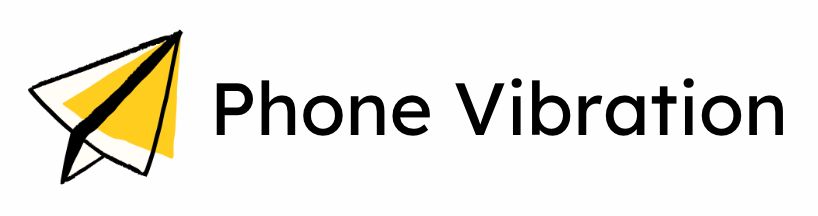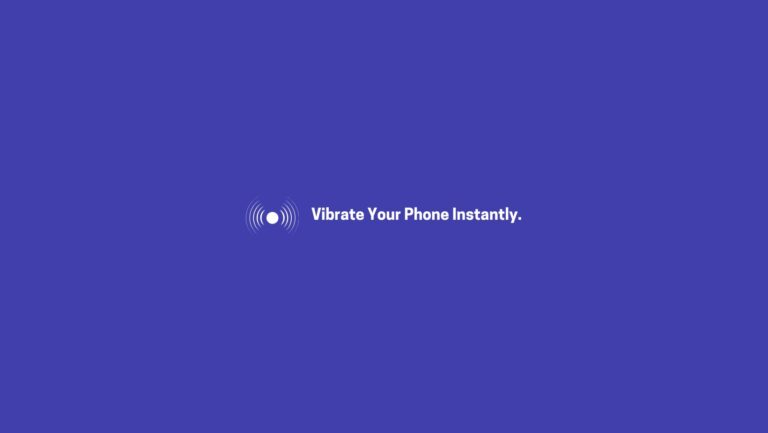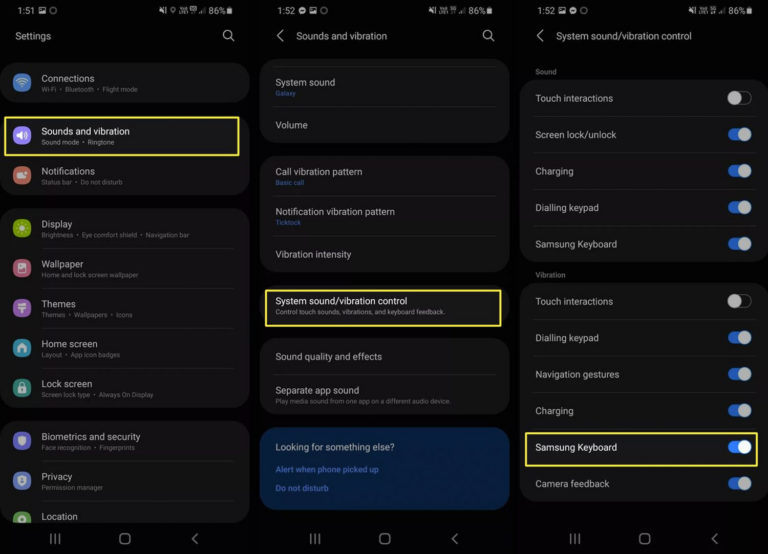If your phone vibration is not working, try these troubleshooting steps.
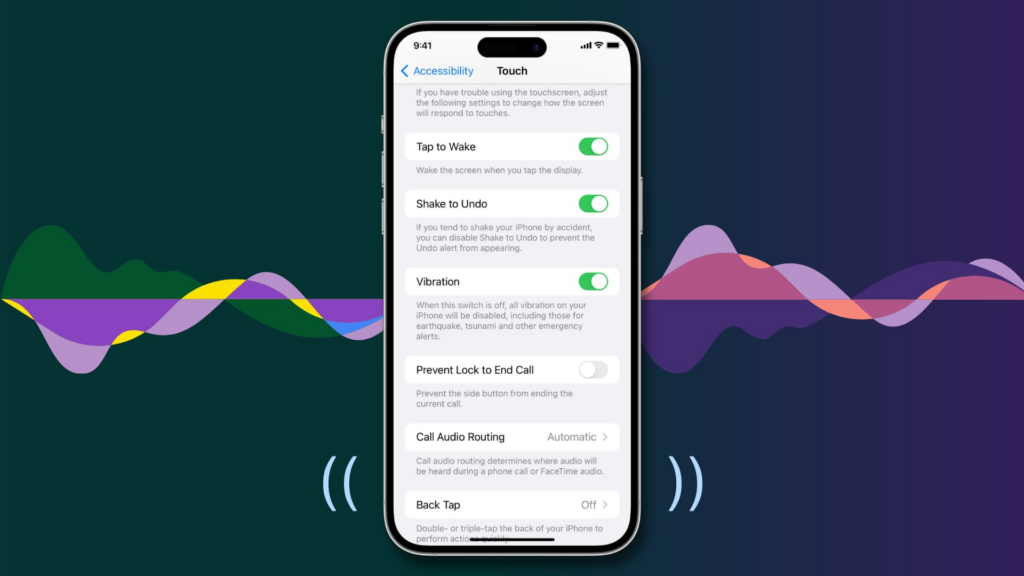
In today’s fast-paced world, smartphones are indispensable tools for communication, productivity, and entertainment.
Among their many features, the vibration function stands out as a crucial tool for staying connected discreetly, ensuring notifications are received without disturbing others.
However, it’s not uncommon for users to face issues with their phone’s vibration function. This can be especially frustrating in scenarios where silent notifications are essential, such as meetings or quiet environments.
Understanding the reasons behind these issues and learning how to troubleshoot them can reduce stress and help you stay connected.
Why isn’t vibrate mode working on my phone?
If your phone’s vibrate mode isn’t working, it might be due to incorrect settings or a minor glitch. Here’s a step-by-step guide to help you troubleshoot:
1. iOS Devices
If vibrate mode isn’t working on your iphone, it could be due to several factors. This issues may arise from incorrect settings, such as disabled vibration options, activated Silent or Do Not Disturb modes, or outdated software.
- Check Silent Mode:
- Look for the “Ring switch” on the side of your phone. Move it forward to hide the orange bar, ensuring Silent Mode is off.
- Open the Control Center to confirm Silent Mode isn’t enabled.
- Check Vibrate Settings:
- Go to Settings > Sounds & Haptics (or Settings > Sounds on older iPhones).
- Ensure “Vibrate on Ring” and/or “Vibrate on Silent” are toggled on.
- Check Do Not Disturb:
- Navigate to Settings > Focus > Do Not Disturb and make sure it’s disabled.
- Software Update:
- Ensure your device is running the latest software by going to Settings > General > Software Update.
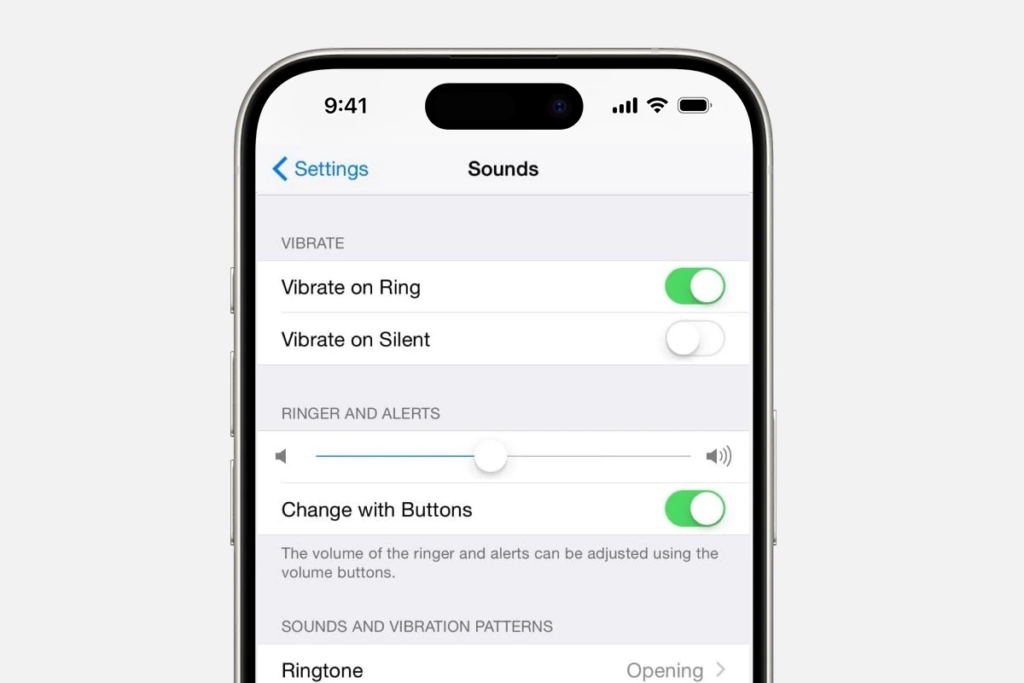
2. Android Devices
On Android phones, vibration problems are commonly caused by disabled vibration settings, active Silent mode, or Do Not Disturb mode. Additionally, outdated software or app-specific settings might be preventing vibrations. Adjusting sound and vibration settings can typically fix the issue.
1. Silent Mode:
Silent Mode can disable vibrations for calls and notifications. Ensure it’s turned off to restore normal vibration functionality.
- Go to Settings > Sounds and check that Silent Mode is off.
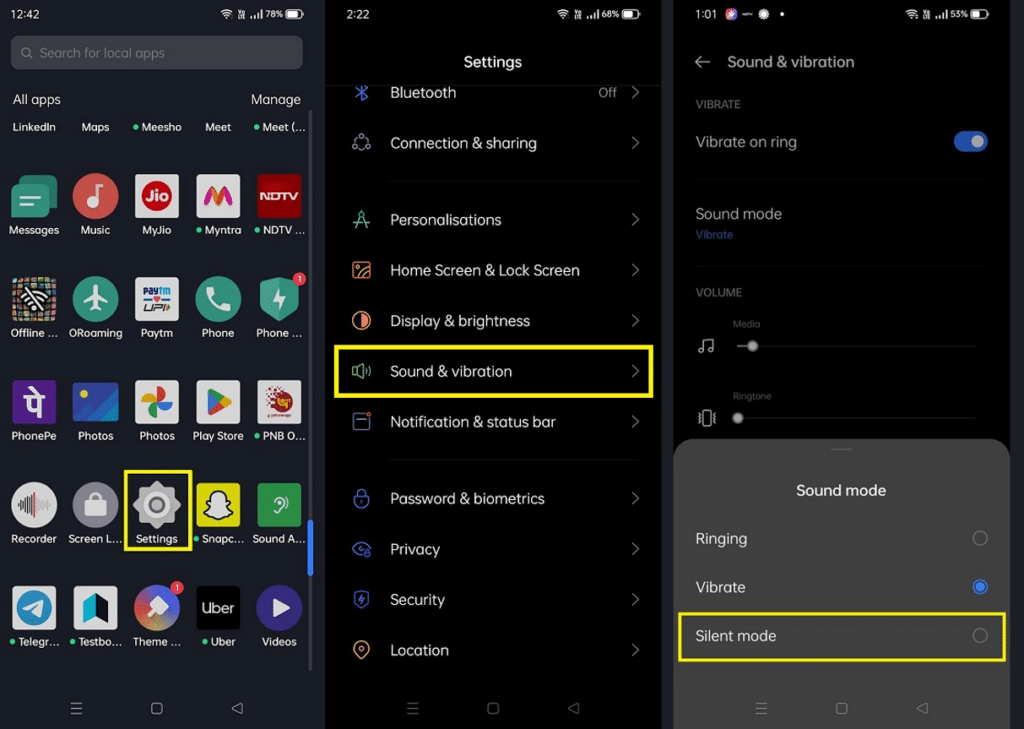
2. Do Not Disturb Mode:
This mode silences all alerts, including vibrations. Disabling it ensures vibrations for calls and notifications work properly.
- Open Settings > Sounds > Do Not Disturb and ensure it’s turned off.
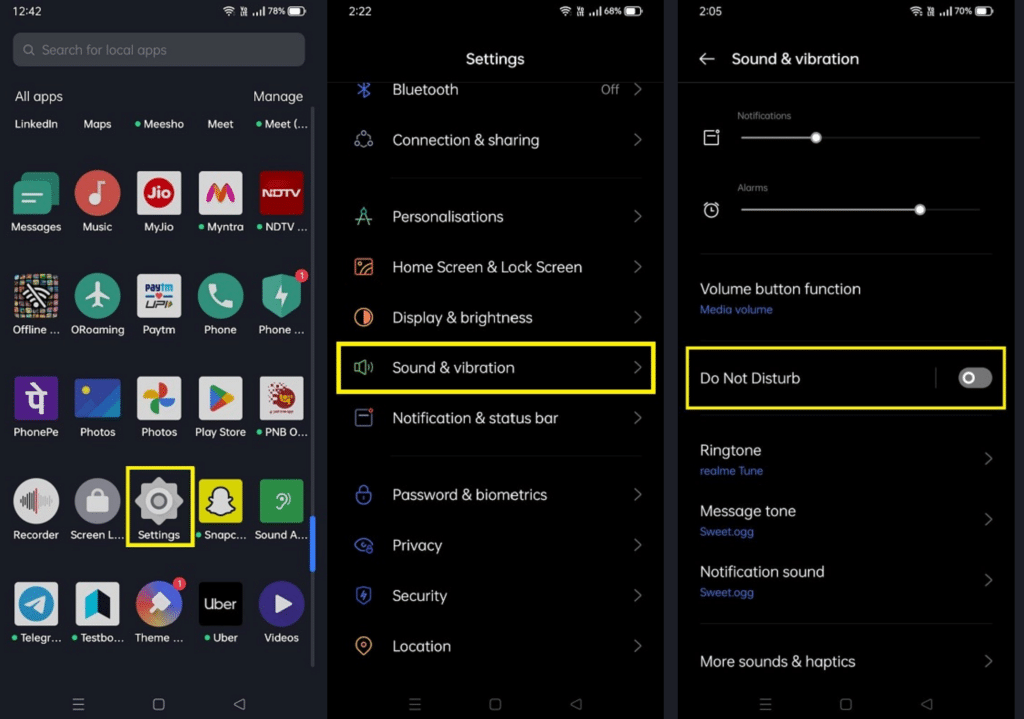
3. Vibrate Settings:
If vibrations are disabled in the sound settings, calls and notifications won’t vibrate. Enable them for proper functionality.
- Check if vibration is enabled for calls and notifications in your sound settings.
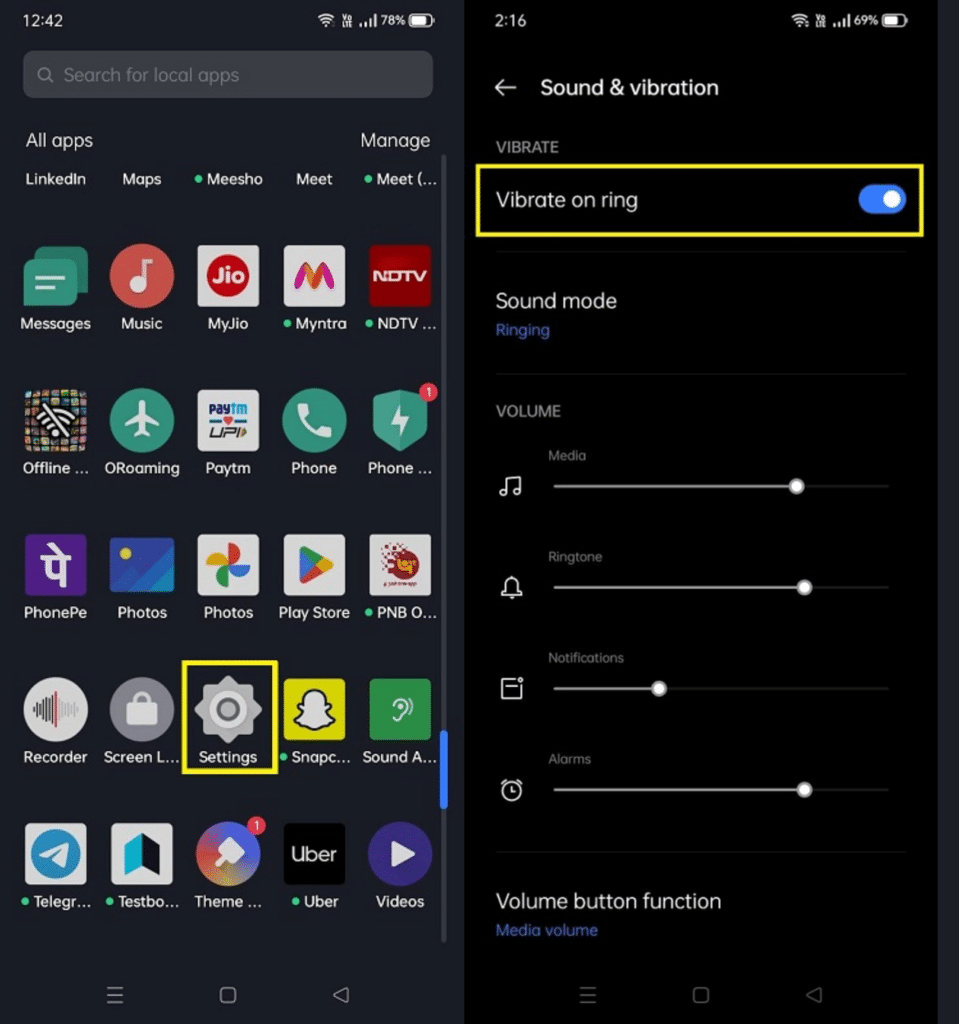
4. Software Update:
Outdated software can cause vibration issues. Updating your device often resolves these glitches and improves performance.
- Go to Settings > System > System Update and follow the on-screen instructions to install any available updates.
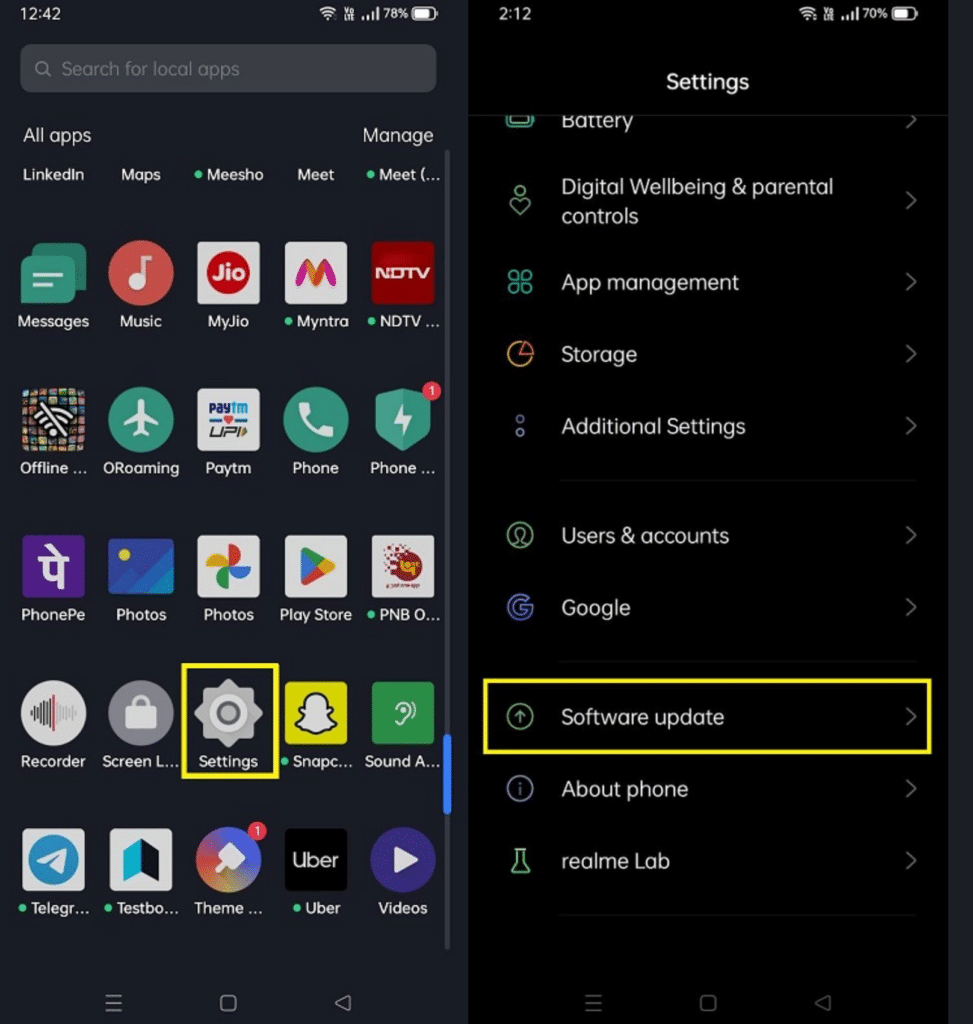
If these steps don’t resolve the issue, the problem might be hardware-related, and it’s best to consult a professional.
Common Causes of Phone Vibration Issues
Phone vibration issues often occur due to disabled vibration settings, outdated software, or app-specific configurations overriding system defaults. Physical damage to the vibration motor, such as wear and tear or impact, can also cause malfunctions.
Additionally, software glitches or corrupted files may disrupt the phone’s ability to trigger vibrations correctly.
Phone vibration problems can arise due to a variety of reasons, ranging from minor software glitches to serious hardware failures. Here’s a detailed look at the most common causes:
1. Incorrect Vibration Settings
Phone vibration issues may arise if Vibrate Mode isn’t enabled or if app-specific settings override system defaults, leading to inconsistent vibration functionality.
- Vibrate Mode Not Enabled: The phone may not be set to vibrate for notifications, calls, or alarms.
- App-Specific Settings: Certain apps might override system vibration settings or have vibration turned off.
2. Software-Related Issues
Outdated software, conflicting apps, or corrupted cache and data can interfere with the phone’s vibration, causing irregular or non-functional vibrations.
- Outdated Operating System: Old or unpatched software can cause bugs affecting the vibration function.
- Conflicting Apps: Third-party apps with custom notification settings may interfere with the vibration motor.
- Cache or Data Corruption: Accumulated app cache or system data may lead to vibration inconsistencies.
3. Battery and Power Management
Low battery levels or power-saving modes often disable vibration to conserve energy, impacting the phone’s ability to vibrate for alerts and notifications.
- Battery Saver Mode: Power-saving features often disable vibration to conserve energy.
- Low Battery: Phones may disable non-essential functions, including vibration, when the battery level is critically low.
4. Accessibility Features
Settings like Do Not Disturb mode or disabled haptic feedback can unintentionally suppress vibrations for notifications, calls, or touch interactions.
- Haptic Feedback Settings: If haptic feedback for touch interactions is disabled, it may seem like the vibration isn’t working.
- Do Not Disturb Mode: In this mode, vibrations may be silenced along with other notifications.
5. Physical Hardware Problems
Faulty vibration motors, loose internal connections, or damage caused by dust, water, or impact can lead to permanent or intermittent vibration issues.
- Faulty Vibration Motor: The motor responsible for creating vibrations may be damaged or worn out.
- Loose Connections: Internal hardware connections may become dislodged due to impacts or wear and tear.
- Water or Dust Damage: Exposure to moisture or debris can impair the vibration motor.
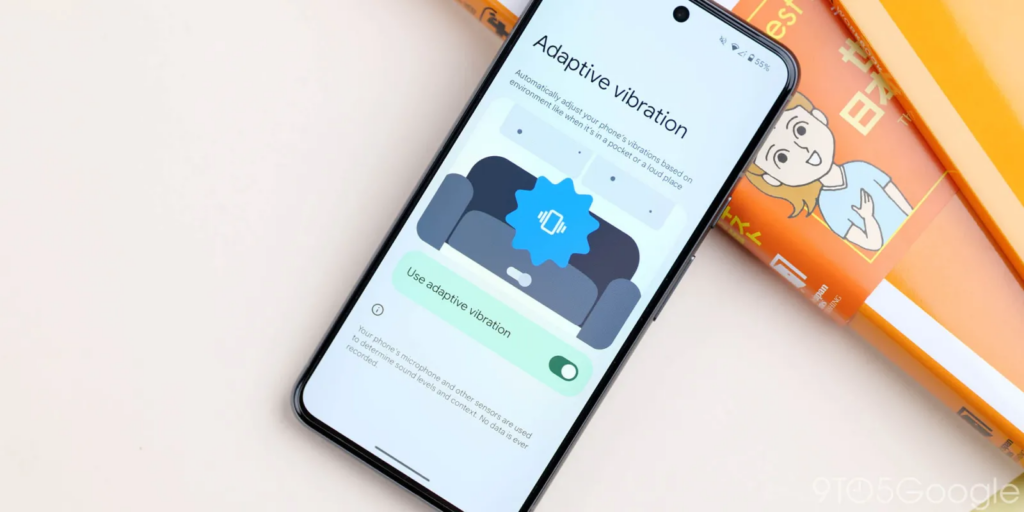
Troubleshooting Steps
If vibrate mode isn’t working on your phone, here are possible reasons:
- Vibration Settings Disabled: Check if vibration is enabled in Sound & Vibration settings.
- Physical Damage: The vibration motor may be faulty due to wear or damage.
- Software Glitch: A system or app bug could be causing the issue.
- Low Battery Mode: Some phones disable vibration to conserve power in low battery mode.
- App-Specific Settings: Apps like messaging or alarms may have their vibration turned off.
Try testing the vibration with PhoneVibration.com or restart your phone to troubleshoot.
Conclusion
In summary, phone vibration issues can stem from software settings, physical damage, or app-specific configurations.
By checking your vibration settings, testing the motor with tools like Phone Vibration, and addressing potential glitches, you can resolve most problems.
If the issue persists, professional repair may be necessary to restore full functionality.
FAQs
Why is my phone not vibrating for calls?
Several factors could cause this issue, including incorrect settings, software bugs, or hardware failures like a damaged vibration motor.
Can software updates fix vibration issues?
Yes, updating your operating system can resolve bugs that affect various functionalities, including vibrations.
Is it possible to fix hardware-related vibration problems at home?
While some basic checks can be done at home, hardware issues often require professional repair services due to their complexity and risk of further damage if attempted without expertise.