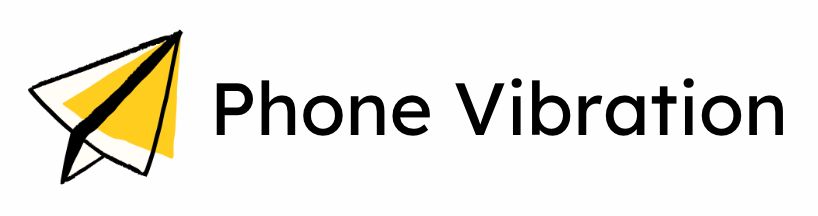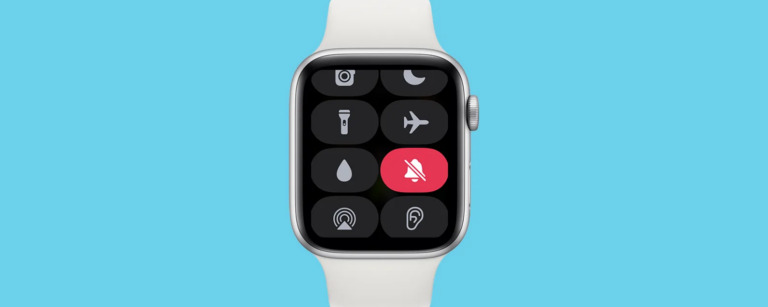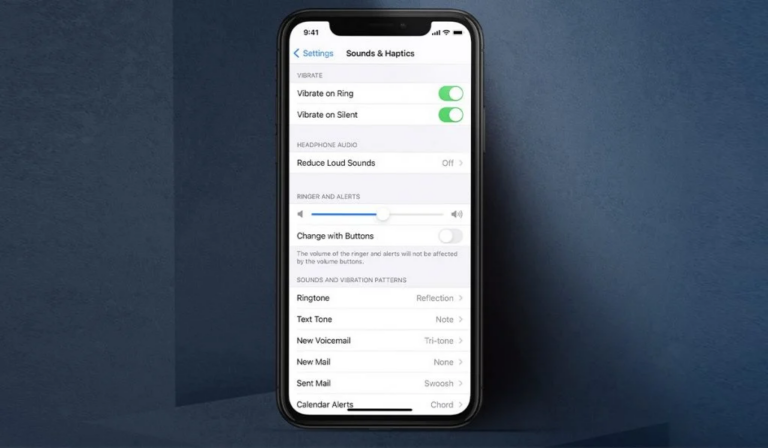To turn on vibrate on your iPhone, go to Settings > Sounds & Haptics and toggle on Vibrate on Ring or Vibrate on Silent as needed. This ensures your phone vibrates for calls or notifications.
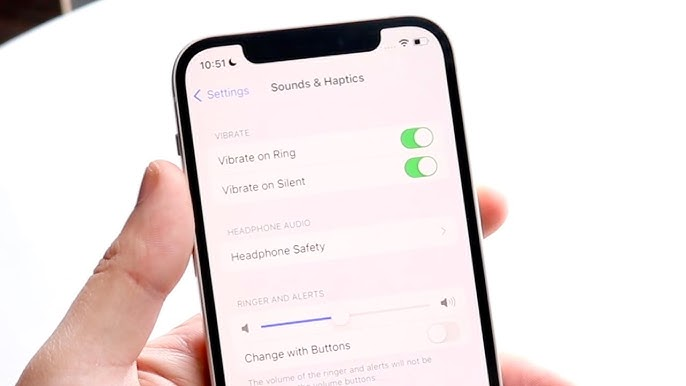
Enabling vibration on your iPhone is a practical feature that ensures you never miss important notifications, especially in quiet environments or when your phone is in your pocket. This feature also allows you to receive notifications discreetly.
Whether you’re in a meeting, at the movies, or simply prefer not to hear ringtones, activating the vibrate function ensures you stay informed without disturbing those around you.
This guide will walk you through various methods to activate and customize your iPhone’s vibration settings, making sure you stay connected without disrupting those around you.
Setting Up Haptic Feedback on iPhone
Haptic feedback enhances your interaction with an iPhone by providing tactile sensations, such as vibrations, when you perform certain actions.
Whether you’re typing on the keyboard, toggling a setting, or receiving a notification, haptic feedback can make your device more intuitive and responsive.
Here’s how to set it up:
1. Using the Side Switch
The side switch on your iPhone offers the fastest way to enable vibration by activating Silent mode, which automatically triggers vibration for notifications.
- Locate the Ring/Silent Switch
- Flip the Switch Towards the Back
- Confirmation of Activation
- Test the Vibration
2. Enable Vibrate in Settings
You can customize vibration settings in the Sounds & Haptics menu, where you can enable vibration for both ringing and silent modes, ensuring vibrations are active for all notifications.
Enabling haptic feedback ensures you don’t miss alerts, whether your iPhone is silenced or not. Here’s how to do it:
1. Open “Settings.”
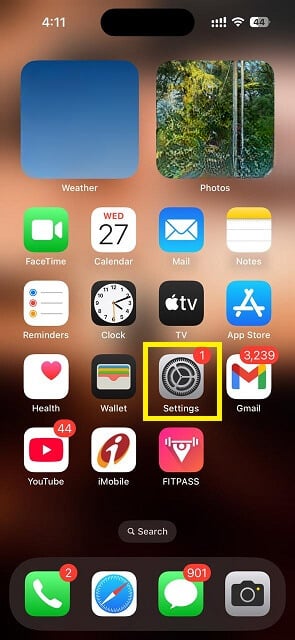
2. Navigate to “Sounds & Haptics.”
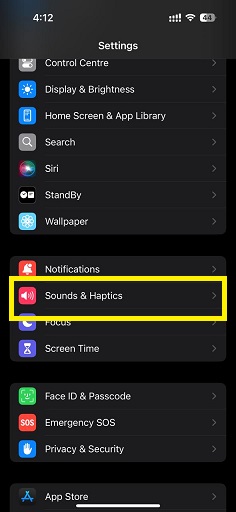
3. Tap “Haptics.”
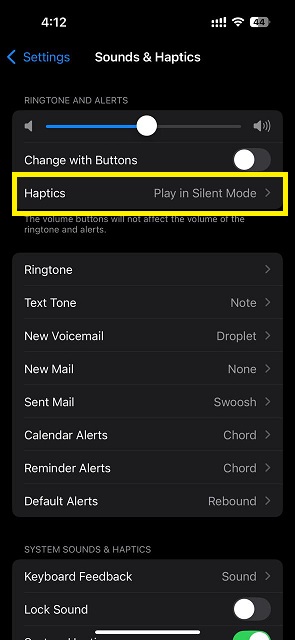
4. Choose from these options:
- Always Play: Vibrates in all modes.
- Play in Silent Mode: Vibrates only when silenced.
- Don’t Play in Silent Mode: Vibrates only in normal mode.
- Never Play: Disables vibrations completely.
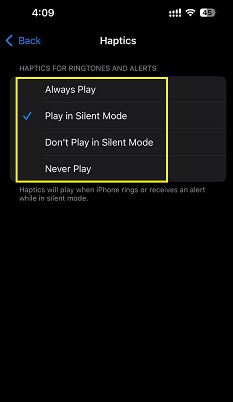
How to Create New Vibration Patterns on iPhone
Did you know you can customize vibration patterns on your iPhone for different alerts?
This feature helps you easily recognize calls, messages, and notifications without looking at your phone. Here’s how to create and assign new vibration patterns if you’re struggling with the default settings.
1. Steps to Create New Vibration Patterns
- Open “Settings.”
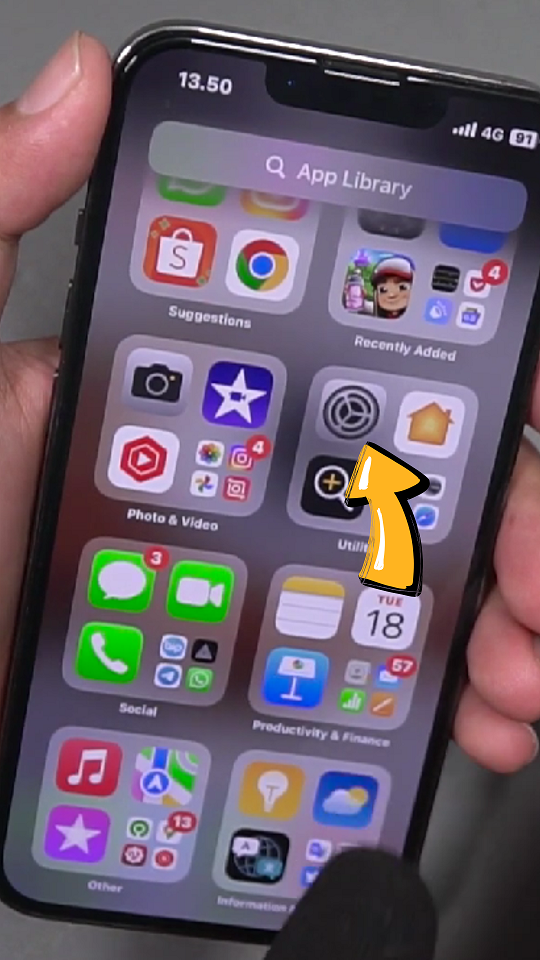
2. Access “Sounds & Haptics.”
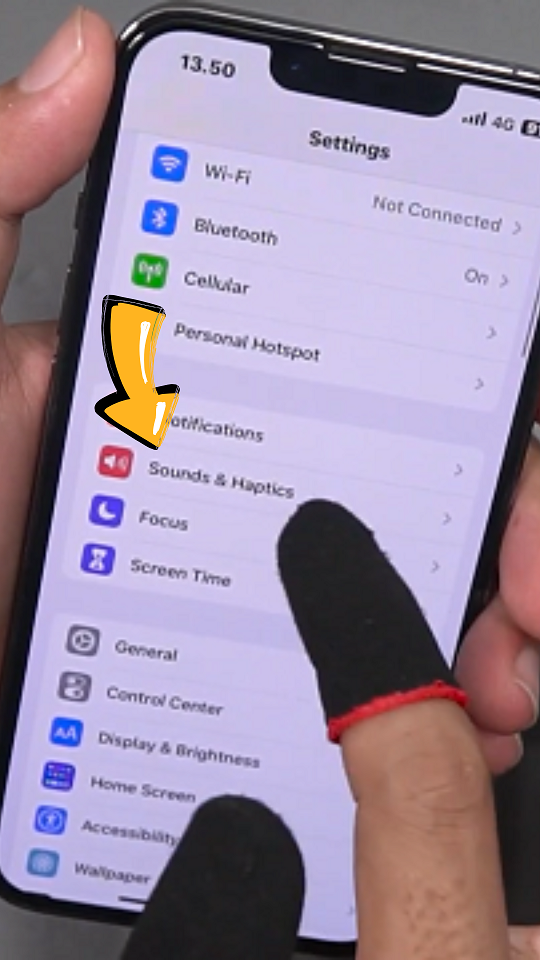
3. Select “Ringtone” or “Alert Type.”
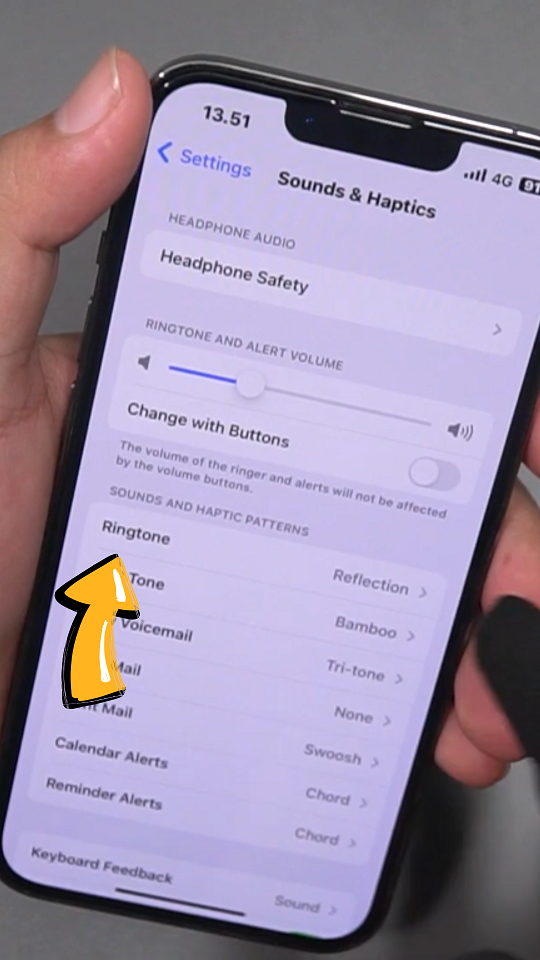
4. Create Your “Custom Vibration.”
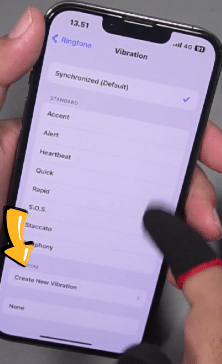
5. “Save” Your Custom Vibration.
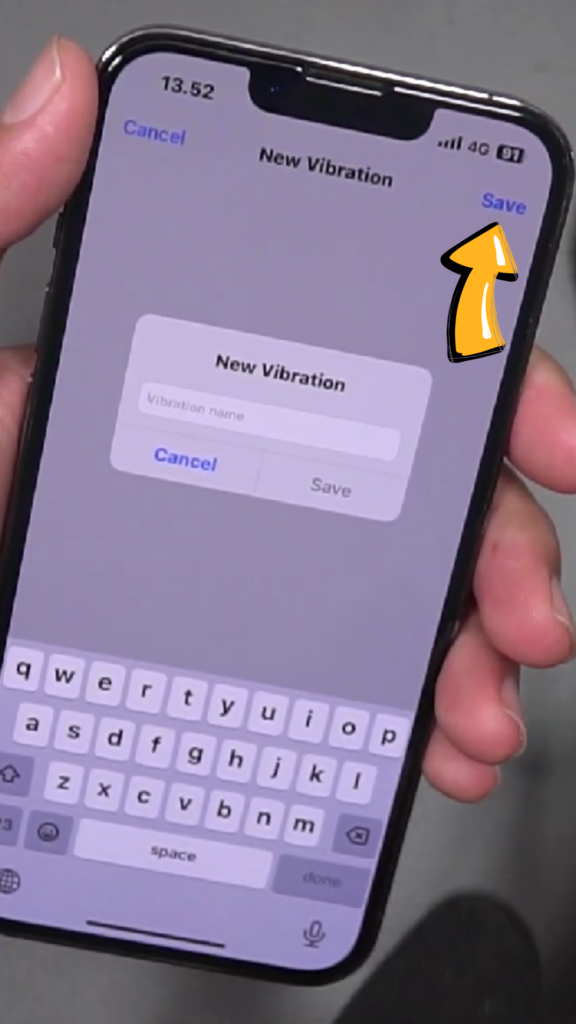
2. Additional Options
- If you prefer not to have your iPhone vibrate for specific alerts, you can select None in the vibration options.
- To delete a custom vibration, go back to the Vibration menu, swipe left on the desired pattern, and tap Delete.
Why isn’t my iPhone vibrating at all?
If vibration isn’t working, ensure the Ring/Silent switch is correctly positioned, settings are configured properly, and the iPhone is restarted to resolve potential issues.
1. Check the Ring/Silent Switch
- Make sure the physical switch on the side of your iPhone isn’t stuck or positioned incorrectly. Flip it back and forth to see if vibration activates.
2. Enable Vibration in Accessibility Settings
- Go to Settings > Accessibility > Touch and ensure the Vibration toggle is turned on. Without this setting, your phone won’t vibrate even if other settings are correct.
3. Test Vibration in Sounds & Haptics
- Open Settings > Sounds & Haptics and select Ringtone. Tap Vibration at the top, choose a pattern, and feel for vibrations. If there’s no response, the vibration motor may need attention.
4. Restart Your iPhone
- Press and hold the Side button and a Volume button until the power off slider appears. Slide to power off, wait 30 seconds, then turn it back on.
5. Update iOS
- An outdated iOS version can cause issues. Go to Settings > General > Software Update and install the latest update.
6. Turn Off Low Power Mode
- If Low Power Mode is enabled, it may limit certain functions, including vibration. Check by going to Settings > Battery and toggling it off.
7. Reset All Settings
- As a last resort, reset your settings by going to Settings > General > Reset > Reset All Settings. This won’t delete your data but will restore system settings to default.
Conclusion
Enabling and customizing vibrate settings on your iPhone enhances your user experience by providing discreet notifications tailored to your lifestyle.
Whether you’re in a meeting, at a social event, or simply prefer not to disturb others, knowing how to manage these settings is invaluable.
From quickly flipping the Ring/Silent switch to personalizing vibration patterns for calls and messages, this guide equips you with all the necessary steps to ensure you never miss an important notification while maintaining a level of discretion.
Common Questions
How do I know if my iPhone is in vibrate mode?
You can check if your iPhone is in vibrate mode by looking at the Ring/Silent switch on the left side of your device. If the switch is flipped towards the back and you see an orange line, your iPhone is in Silent mode and should vibrate for incoming calls and notifications.
Does using vibrate mode drain my battery?
Using vibrate mode can consume more battery than normal ringtones, especially if you have customized vibration patterns or system haptics enabled. It’s advisable to keep vibrate on only for essential notifications to help conserve battery life.
Can I create my own vibration pattern?
Yes! You can create a custom vibration pattern by going to Settings > Sounds & Haptics, selecting either Ringtone or Text Tone, tapping on Vibration, and choosing “Create New Vibration.”